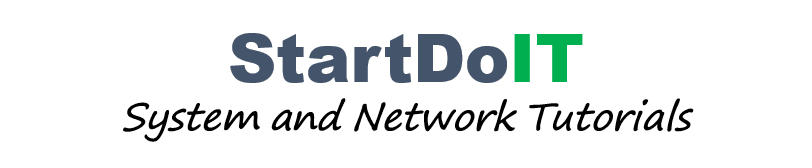Nagios Core is an open source Monitoring System. It is used for monitoring such as network infrastructure, switch, router, server, printer, network service, application and protocols.
In this guide we are going to show how to install Nagios Core on CentOS 8.
Update our system
Disable Selinux
Install require package
Download Nagios Source
After install packages required by Nagios, donwload Nagios source from the official site below.
Extract Nagios Source
Extract Nagios Source and go to Nagios source directory.
Compile Nagios
Run ./configure script, it will check all the required package and dependencies that Nagios need and compile the main program and CGIs.
Create user and group
The following command will create user nagios, group nagios and add Apache user to nagios group.
Install Binaries
Install nagios binary , CGIs, and HTML files.
Install service daemon
Install the external command file
Install Configuration file
Install Apache config file
Allow port apache service on firewalld
Create nagiosadmin User Account
Install Nagios plugins
Install dependencies.
Download Nagios plugins source.
Extract plugin source.
Compile and Install Plugin
Update our system
yum -y update
Disable Selinux
sed -i 's/SELINUX=.*/SELINUX=disabled/g' /etc/selinux/config
setenforce 0
setenforce 0
Install require package
yum -y install gcc glibc glibc-common perl httpd php php-cli wget net-snmp gd gd-devel
Download Nagios Source
After install packages required by Nagios, donwload Nagios source from the official site below.
wget https://assets.nagios.com/downloads/nagioscore/releases/nagios-4.4.5.tar.gz
Extract Nagios Source
Extract Nagios Source and go to Nagios source directory.
tar -xvf nagios-4.4.5.tar.gz
Compile Nagios
Run ./configure script, it will check all the required package and dependencies that Nagios need and compile the main program and CGIs.
cd nagios-4.4.5
./configure
make all
./configure
make all
Create user and group
The following command will create user nagios, group nagios and add Apache user to nagios group.
make install-groups-users
usermod -a -G nagios apache
usermod -a -G nagios apache
Install Binaries
Install nagios binary , CGIs, and HTML files.
make install
Install service daemon
make install-daemoninit
Install the external command file
make install-commandmode
Install Configuration file
make install-config
Install Apache config file
make install-webconf
Allow port apache service on firewalld
firewall-cmd --zone=public --add-port=80/tcp
firewall-cmd --zone=public --add-port=80/tcp --permanent
firewall-cmd --zone=public --add-port=80/tcp --permanent
Create nagiosadmin User Account
htpasswd -c /usr/local/nagios/etc/htpasswd.users nagiosadmin
Install Nagios plugins
Install dependencies.
yum install -y gcc glibc glibc-common make gettext automake autoconf wget openssl-devel net-snmp net-snmp-utils epel-release
yum --enablerepo=PowerTools,epel install perl-Net-SNMP
yum --enablerepo=PowerTools,epel install perl-Net-SNMP
Download Nagios plugins source.
cd /tmp/
wget --no-check-certificate -O nagios-plugins.tar.gz https://github.com/nagios-plugins/nagios-plugins/archive/release-2.2.1.tar.gz
wget --no-check-certificate -O nagios-plugins.tar.gz https://github.com/nagios-plugins/nagios-plugins/archive/release-2.2.1.tar.gz
Extract plugin source.
tar zxf nagios-plugins.tar.gz
Compile and Install Plugin
cd /tmp/nagios-plugins-release-2.2.1/
./tools/setup
./configure
make
make install
./tools/setup
./configure
make
make install
Now, we almost done for Nagios Core installation. To verify our Nagios is working or not.
Restart service
systemctl restart httpd
systemctl restasrt nagios
systemctl restasrt nagios
Open favorite web browser and type http://server_ip/nagios. Put the correct user and password(nagiosadmin:yourpassword).
Now our Nagios Core installation is done.
Nagios Core is an open source Monitoring System. It is used for monitoring such as network infrastructure, switch, router, server, printer, network service, application and protocols.